Release Notes - Sensor fusion layout improvements
Sensor Fusion layout improvements
To empower projects that make use of Sensor Fusion, the layout is being improved to allow simultaneous viewing of multiple video sources.
Sensor fusion perfectly merges and syncs the playback of multiple videos sources, typically a 3D Point Cloud and multiple 2D Video sources, frame-to-frame. The current method to display these sources uses a series of tabs placed side-by-side above the annotation area. This method has been found to slow down annotation, as it can be challenging to review all data at once.
Note
If you don't see these changes in your workspace, contact your project manager to have it enabled.
How it's improving
Sensor Fusion is being improved in 3 important ways:
Simplifying the H3ML layout
Sensor Fusion previously required a long string of H3ML elements to add your output sources as tabs in the workspace. Each Sensor Fusion project's layout required the following configuration:
<h3-tab-group>
<h3-tab label="Video 1"><h3-output name="Video1" decoration="none"></h3-output></h3-tab>
<h3-tab label="Video 2"><h3-output name="Video2" decoration="none"></h3-output></h3-tab>
.
.
.
<h3-tab label="Video 9"><h3-output name="Video9" decoration="none"></h3-output></h3-tab>
</h3-tab-group>
To streamline project creation, and simplify identifying the annotation outputs, a new H3ML element has been introduced:
<h3-sensor-fusion fused-outputs="Video1, Video2,...,Video9"></h3-sensor-fusion>
No need for repetition in the name and label, no need for redundant "decoration" fields. A single line of code replaces a multi-line layout definition.
Note
While new H3ML elements are being introduced, the original tab format will remain, if you prefer each tab written out.
Improved tab layout and functionality
If you're familiar with Sensor Fusion, you'll know that the current tab layout is presented similarly to a web browser, with a text description for each element and nothing else:
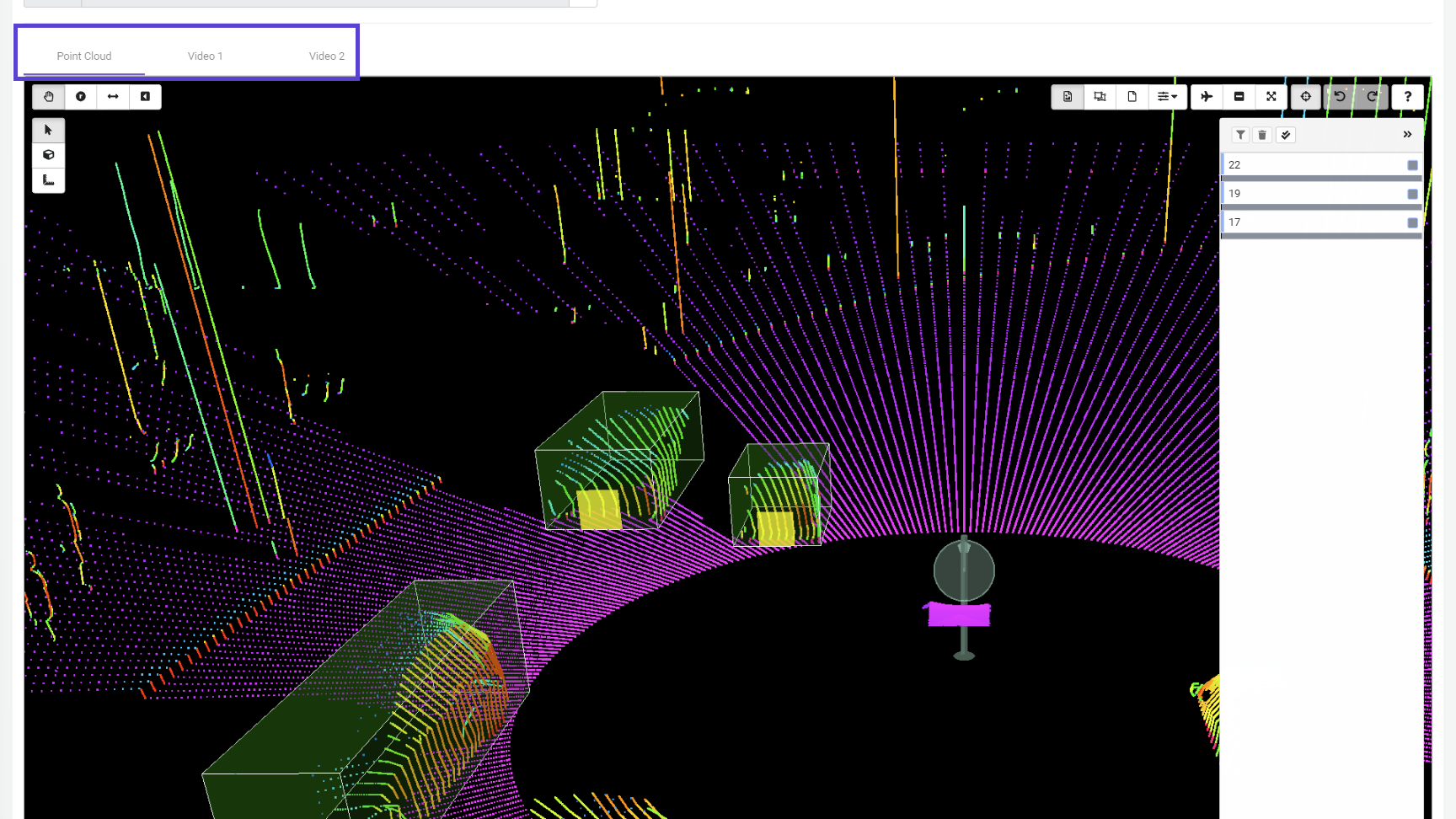
Notice the plainly named tabs
With the new layout, tabs will now provide a visual reference at all times, including a synchronized video playback experience on all tabs:
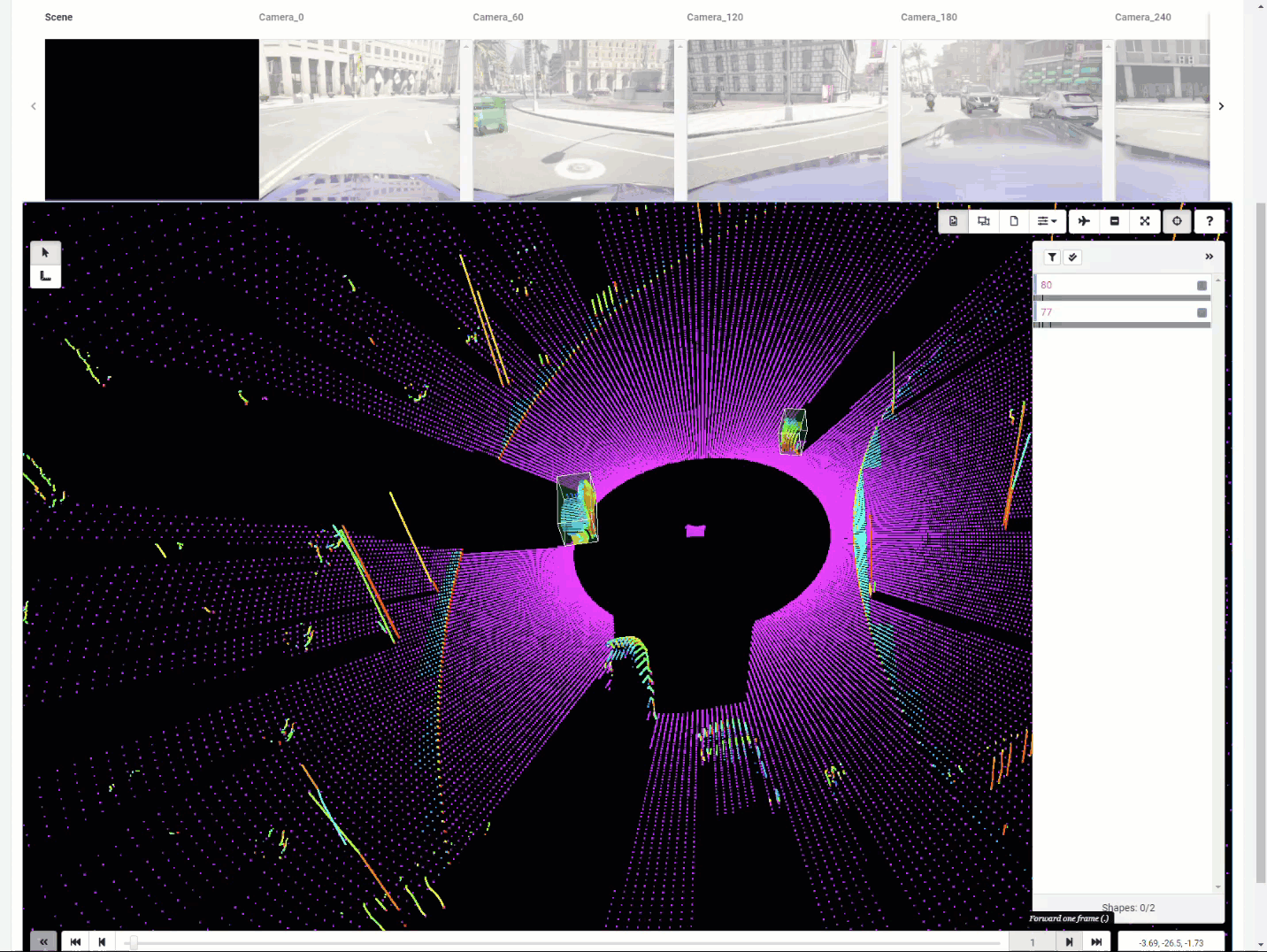
Notice the movement across all tabs
Other advantages
Alongside the picture-in-picture playback of the new layout, you're also able to directly see placed cuboids in 2D and 3D environments simultaneously. This can help prevent cuboid placement errors relative to the ground, which can sometimes be challenging to see in 3D, especially in an orthographic view.
Also included in the layout improvements is the ability to add more sources than what can be displayed above the annotation area. Tabs added above the visible amount will overflow, adding an arrow that you can click on to view more.

Navigating through tabs
Adding improved tabs isn't the end of the layout improvements. Keyboard shortcuts have been added to your workspace that allow you to move through tabs using the number row on your keyboard (1 ⇾ 9).
