Viewing a task in the workspace in read-only mode
You can view any task you like in the workspace in read-only mode. This lets you see how the task is progressing without any risk of accidentally changing anything. You can even look at a task while it is being worked on by an annotator — you'll see all their progress up to the most recent save.
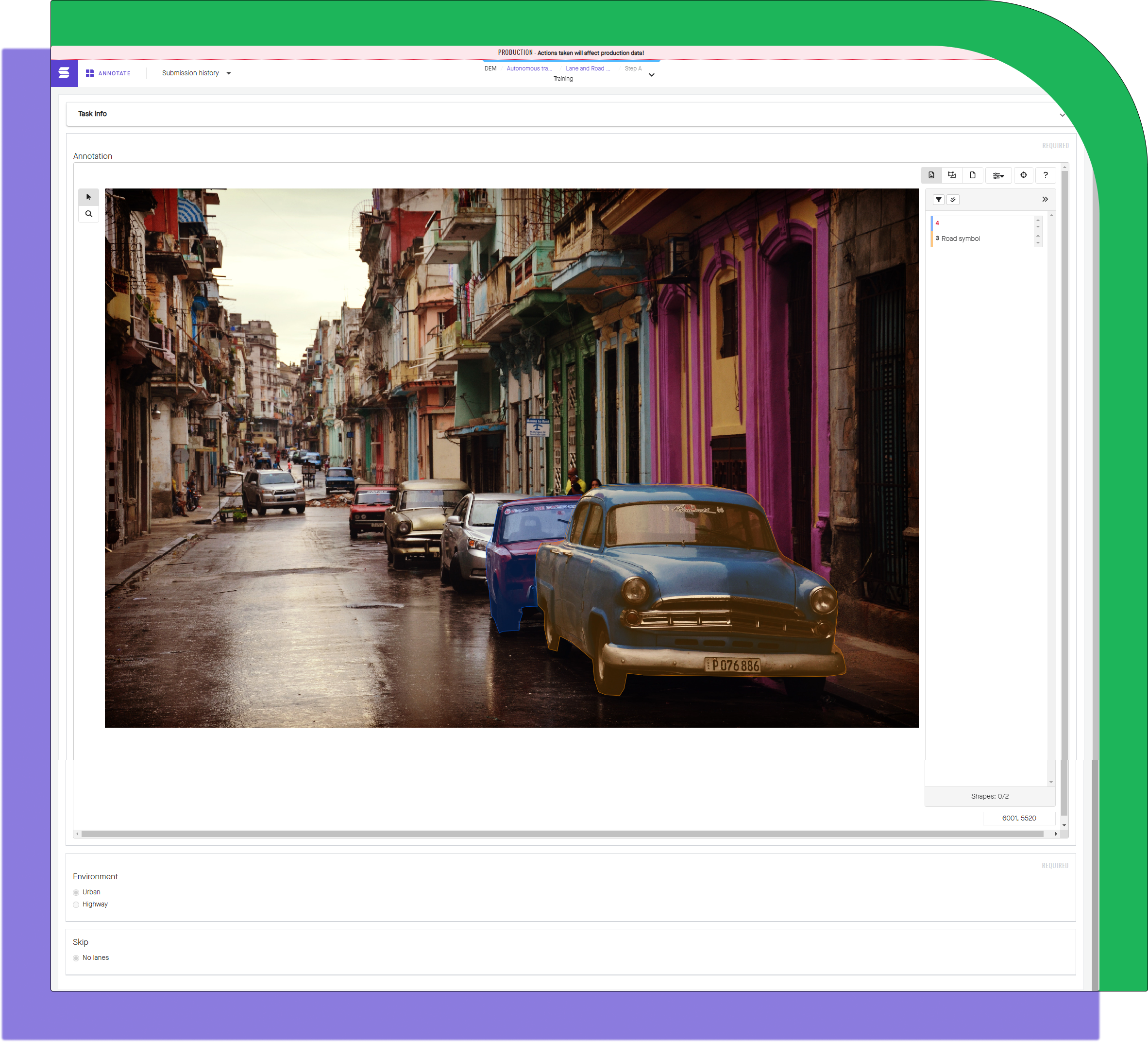
The Read-only workspace gives you access to the Select and Zoom tools
Tip
If you know the project ID and task ID, you can jump right to this page by going to https://app.sama.com/projects/[projectID]/tasks/[taskID].
You can access the read-only workspace in two ways:
Through the annotation workspace
- From the workspace, click on the arrow in the center of the navigation bar.
- In the Task ID dropdown, click on the "Copy link" icon.
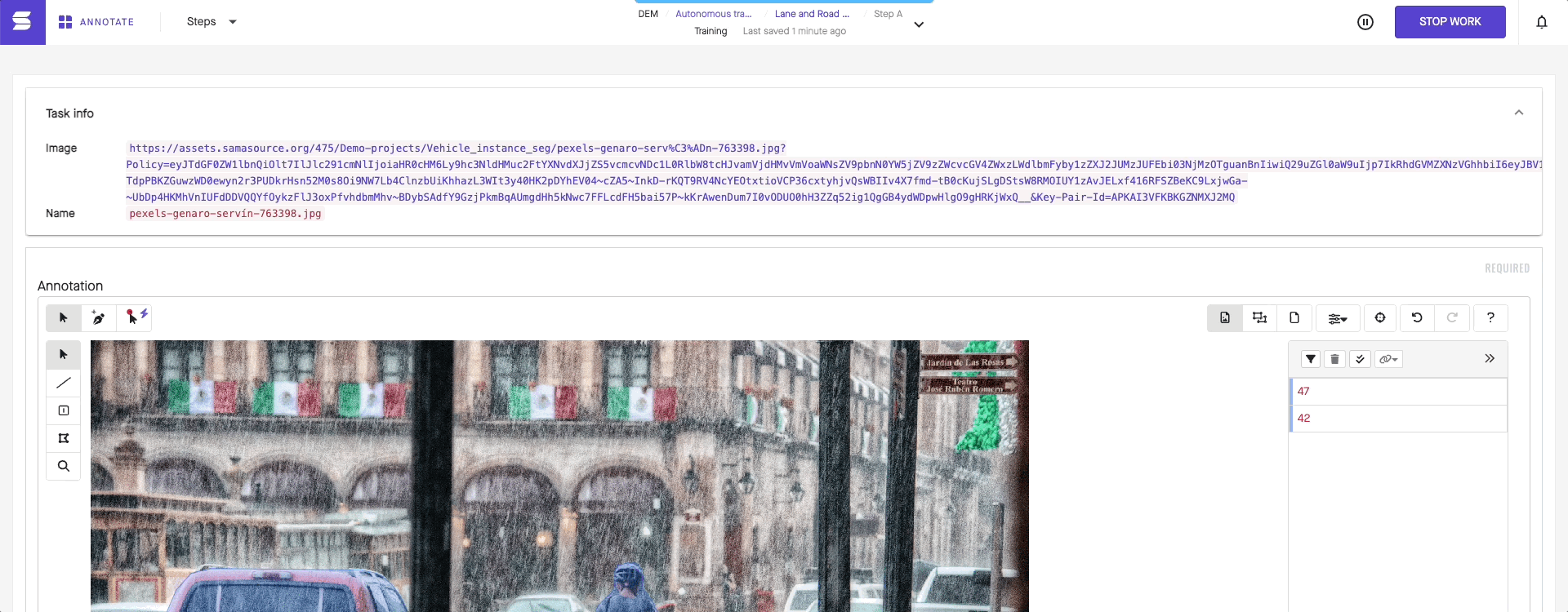
- Open a new tab or window, and paste the link.
Through the Project Settings
- Go to Projects > [your project] > Status > Tasks > View.
- In the right-hand panel, enter search criteria that will return the task you want to view. The first three fields are mandatory; you must choose a state and a date range in which the tasks would have had that state. The remaining fields are optional; you can search based on the current state of the task, its rejection status, or its various IDs.
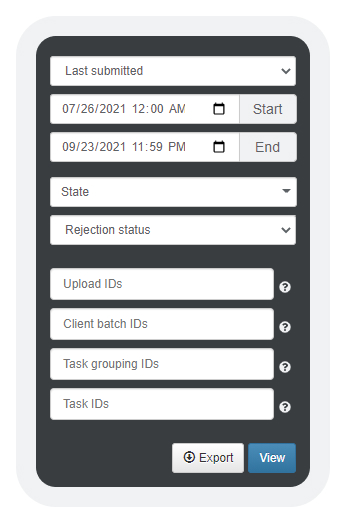
- Click View.
- In the ID column, click on the task ID.
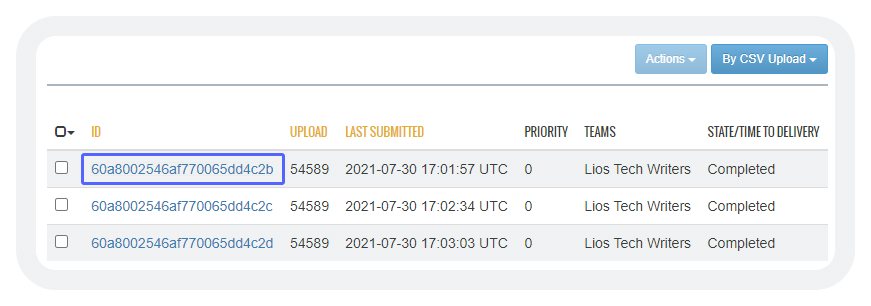
- Click View Workspace.
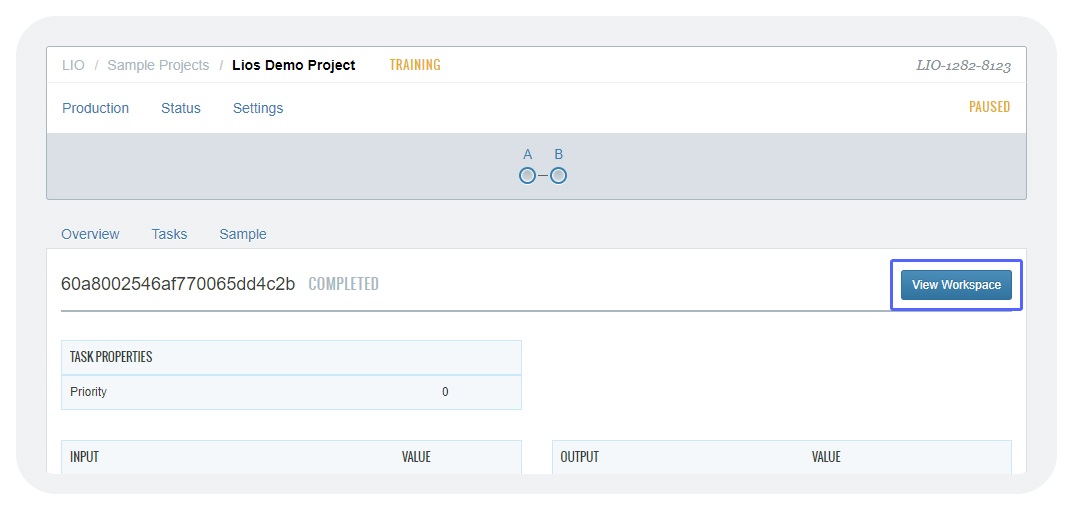
Updated almost 2 years ago
